On-ramp
Using ETH
Before getting started, make sure that:
- You have an Ethereum wallet compatible with Wallet Connect or Metamask installed in your browser with the Ethereum account that you wish to be using for MoonPay ready and connected, as tokens will be sent first to Ethereum, then to SORA using the HASHI bridge.
- You have enough ETH for the HASHI bridge transaction fees on the Ethereum network side.
- You are aware of MoonPay account limits and the KYC process.
Follow these steps to get started:
- Click the BUY TOKENS button to open the MoonPay purchase menu:
Select the Currency and Amount, then click Continue.
WARNING
Currently you can only buy DAI and ETH.
On the next screen, the Metamask extension will pop up a request for you to select an account (if you have multiple Metamask wallets). Once you confirm, MoonPay will automatically connect your Metamask account address.
- If everything is ok, click Continue.
- If the address is not the one you would like to be using, change the account in Metamask to the one you wish to be using.
Go through the KYC process.
INFO
You will have to do this only once. Every other time you will only have to enter the email address you submitted for verification. If you have already used MoonPay before, enter the email address you used.
Enter your credit card information, confirm that you agree with the Terms of Use and click Buy now.
TIP
If you're practicing on the testnet (test.polkaswap.io) use the following credit cards;
Visa 4000 0209 5159 5032 12/2022 123
Visa 4000 0209 5159 5032 12/2022 1
Wait for the transaction to be processed. You may close the window (and browser) safely at any time and come back to it later. You will also be notified via email by MoonPay once the transaction is completed or if there are any issues.
Once the tokens have been received in your Ethereum account (that is also actively connected to the Polkaswap site), the modal window to start the HASHI bridge transaction will appear automatically.
- Click START BRIDGE to move the tokens from Ethereum to SORA. Alternatively, you can close this window and begin the process at a later time (closing this window will not affect the transfer, you can still reach the transaction any time in Purchase History and start the bridge from there).
- Click PURCHASE HISTORY to review your transaction. You can click and view each transaction in detail, new and old, as well as start the bridge for any of the transactions that are ready and waiting.
When you are ready to transfer your funds to the SORA network, click START BRIDGE and then follow the usual steps for the HASHI bridge to move tokens from Ethereum to SORA.
Confirm the Ethereum network transaction:
Once the Ethereum network transaction has been processed, wait for the SORA network transaction to finish. This step takes longer as it is waiting for 30 block confirmations, hold on tight!
The little wait is worth it though, as once this is done you’ve successfully bought crypto with Style and Freedom directly from within Polkaswap using a credit card. Woohoo!
TIP
You can always go back and review any of the HASHI bridge transactions via the bridge history page.
You can also view all the purchases via the Purchase History page and access all of your bridge transactions from there.
Using KSM/DOT
- The process to onboard into SORA using KSM or DOT tokens is very similar, within the Hashi Bridge interface, click on the cog and choose the network you want to transfer your assets from. You can choose either Kusama or Polkadot.
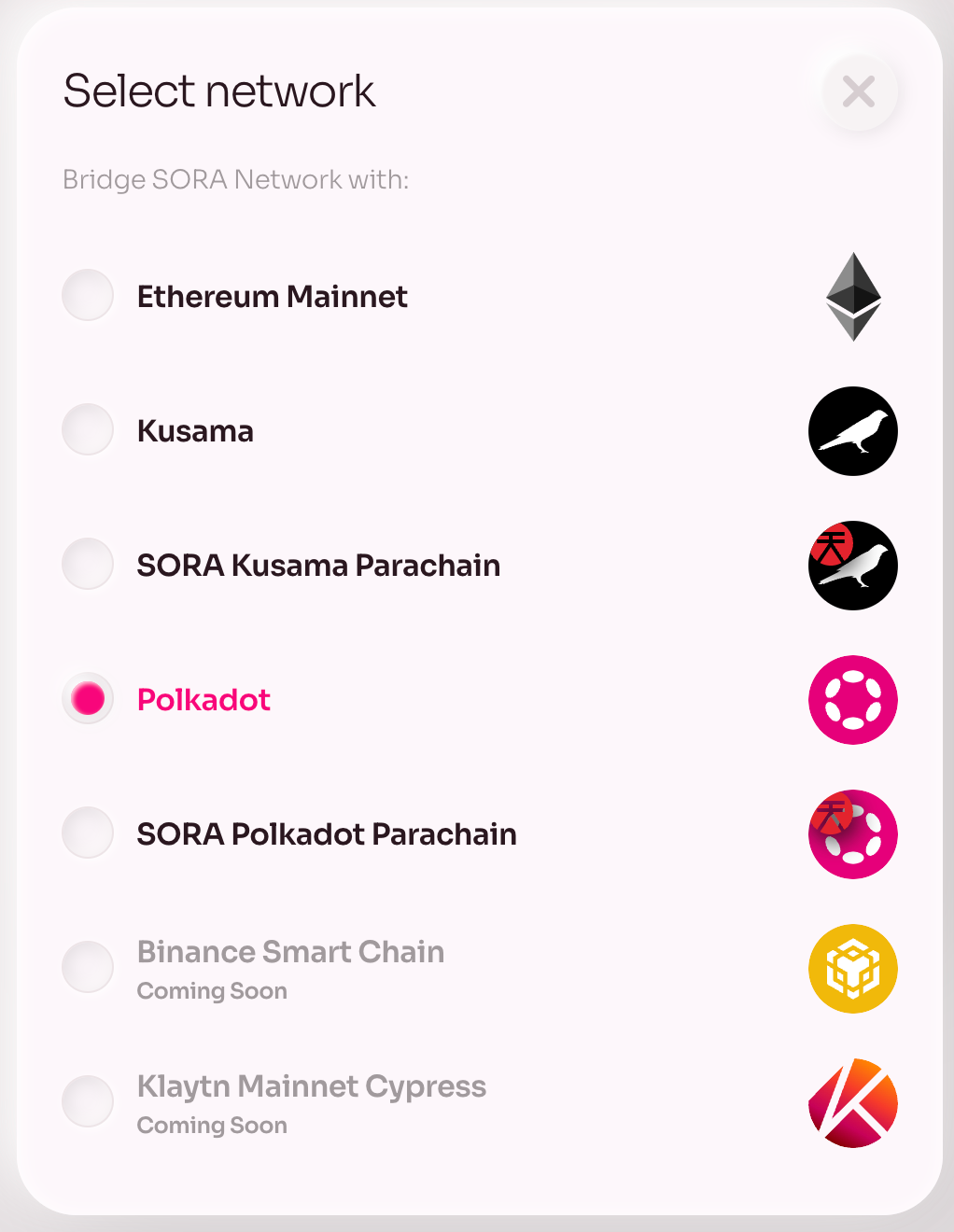
- Connect your Kusama or Polkadot account using Polkadot.js or another Polkadot-compatible browser extension such as Fearless Wallet and input the amount of DOT or KSM tokens to send.
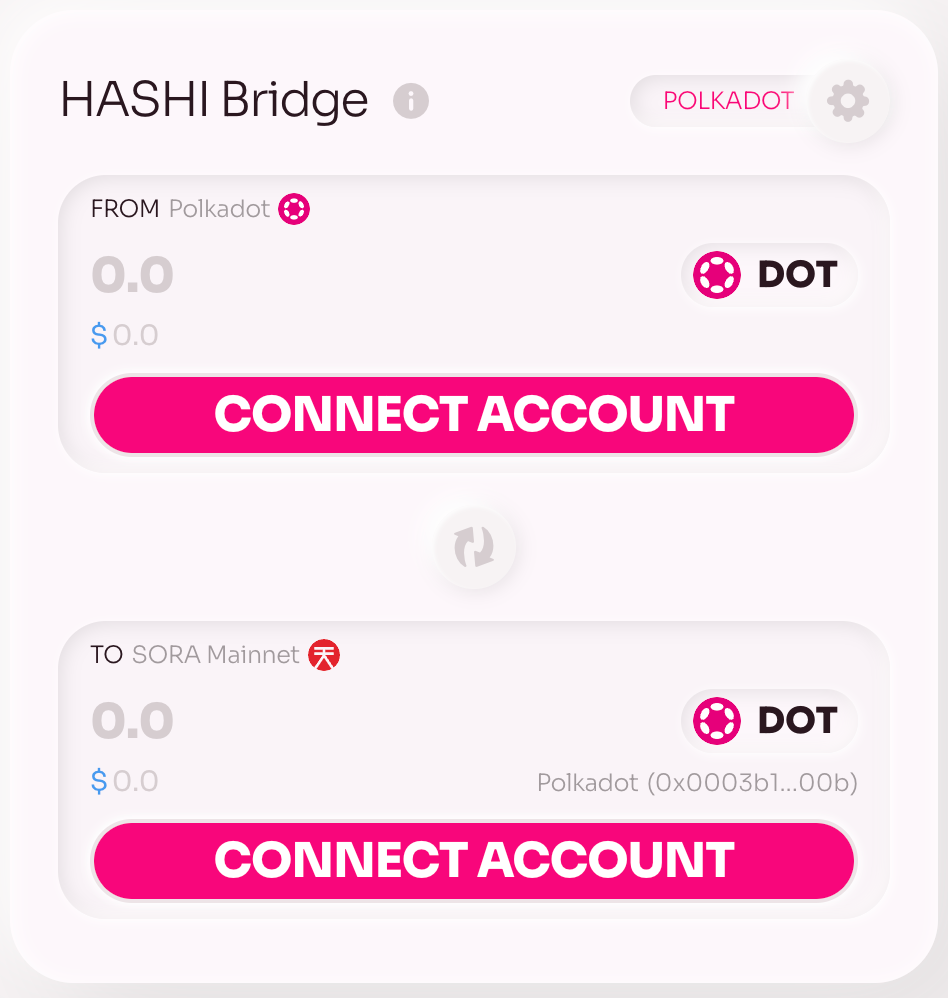
- Click START BRIDGE and then follow the usual steps for the HASHI bridge to move tokens from Ethereum to SORA.
In case you experience any issues at all, please join the SORA Happiness group on Telegram.